¶ WIDA Score Download
As of May 2024, DRC is changing how to download scores. Historic scores should still be available through the old process, and scores from 2024 and on will need to go through the new process. Both processes are displayed in this document.
¶ New Process:
Go to this link to log into WIDA AMS: https://www.drcedirect.com/all/eca-portal-ui/welcome/WIDA
Click on My Applications, then select Reporting Services
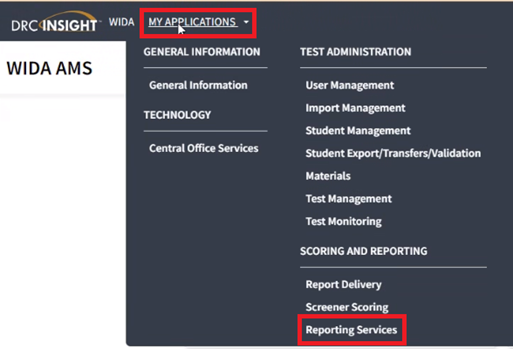
From Reporting Services Home, click on Published Reports, then select State, District, School (Select ALL Sites – ALL), Registration Window (ACCESS 2023-2024). Next, click Display Reports
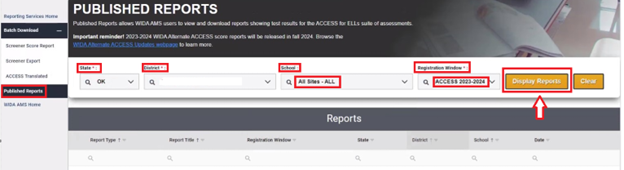
Select DSR Files – District (CSV), then click download.
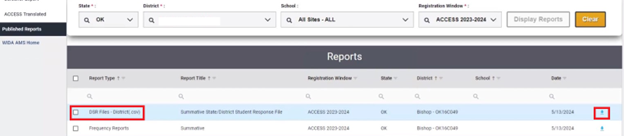
Send the downloaded file to scores@eduskills.us
¶ Historical Data Download Process:
Go to this link to log into WIDA AMS: https://www.drcedirect.com/all/eca-portal-ui/welcome/WIDA
Login to your WIDA AMS account and click on My Applications
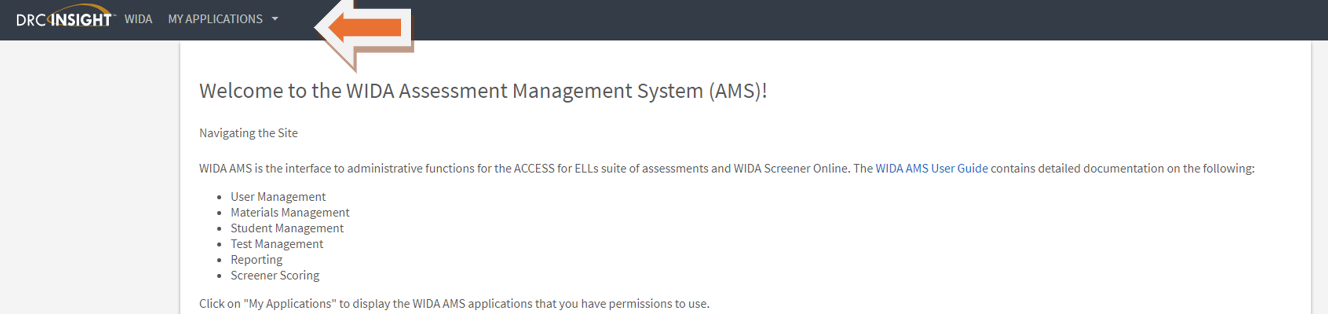
In My Applications, click Report Delivery

Click Test Results

Click on the Administration dropdown and select the ACCESS scores you’d like to download
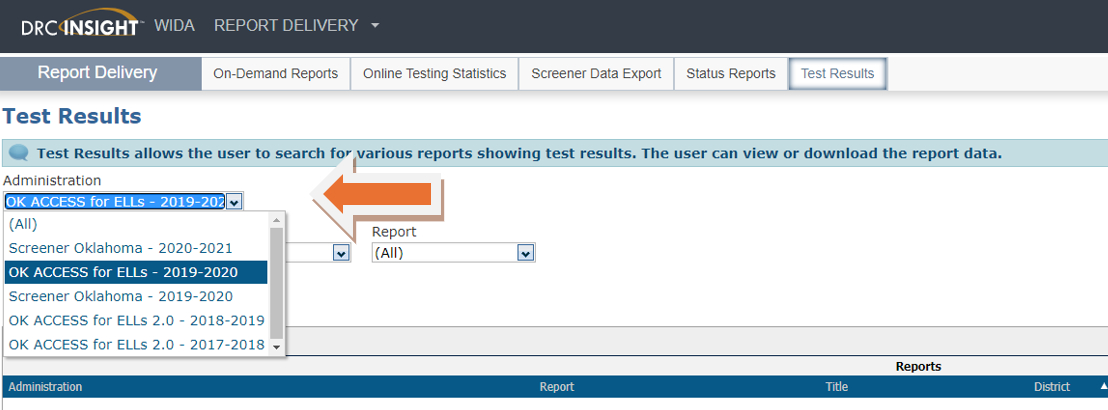
Click on the Report drop-down menu and select the report titled “DSR Files, District (.csv).
Then, click Download Reports
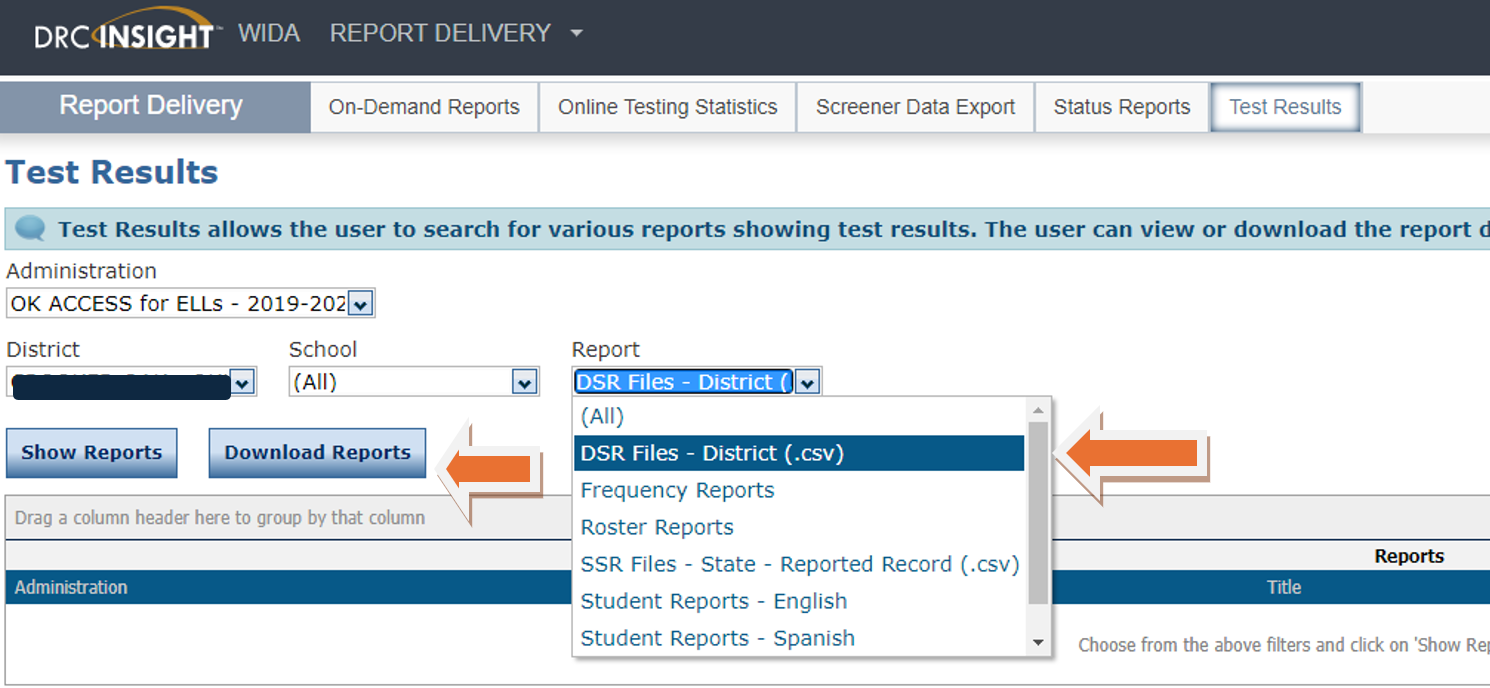
Once the Confirm Reports Download window appears, click Download Reports
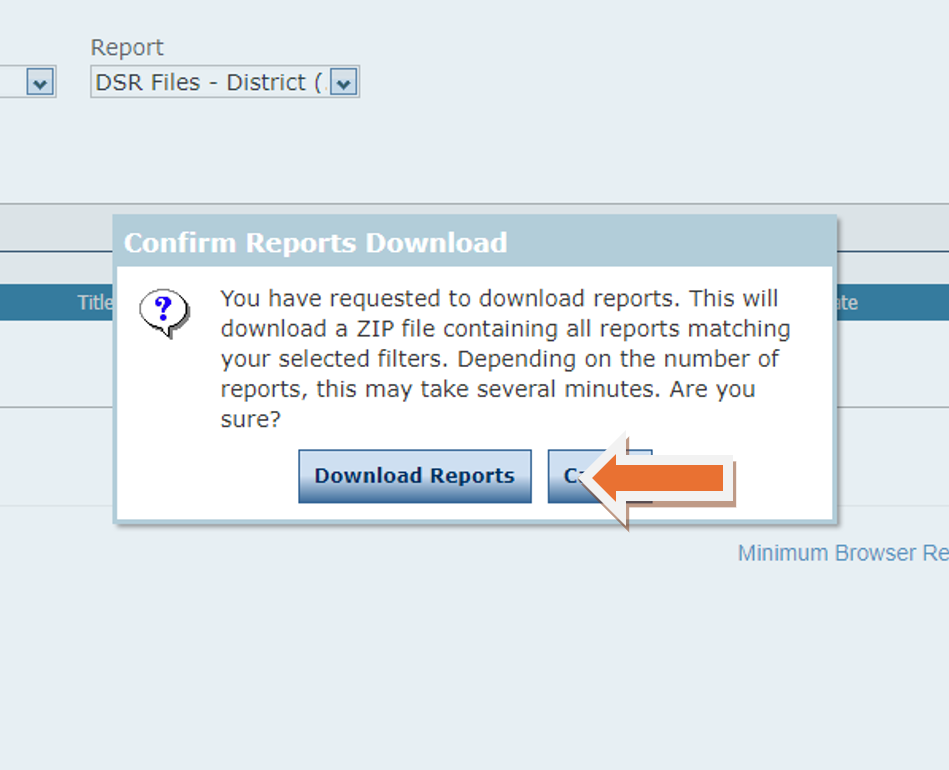
Please upload the downloaded file through the File Transfer Hub in EduSkills. You'll find it in the main menu on the left just above Support.
![]()